Using BIRT on the iSeries (Formerly IBM AS/400)
One of our active posters within the BIRT news group, who goes by "RAM" posted this article on accessing iSeries data. It is very nice when users in the community take the time to help others solve problems.
This document shows how to get BIRT up and running on the iSeries.
Step 1: If you do not have access to an iSeries machine, download JT400 from http://jt400.sourceforge.net/ and unzip it to a folder on your PC. For example, assume that you unzipped the file into c:\JT400. .
Step 2: Inside this folder you will find another folder named LIB. IN this folder, you will find a file named JT400.JAR. This file contains the JDBC drivers. If you have access to an iSeries machine, you can find the file in folder /qibm/proddata/HTTP/Public/jt400/lib.
Step 3: Download the BIRT Report Designer from:
http://www.eclipse.org/downloads/download.php?file=/birt/downloads/drops/R-R1-1_0_1-200508091640/birt-rcp-report-designer-1_0_1.zip.
Step 4: Unzip the BIRT report designer into a folder. Assume that this folder name is C:\BIRTDesigner
Step 5: To design a report, double click the file named BIRT.EXE in the above folder.
Step 6: Click on FileNew Report.
Step 7: Type in a name for the report, click Next, select style and hit Finish.
Step 8: Right click on “Data Sources” and select “New Data Source”. In the following window, select JDBC Data source and click Next.

Step 9: The new data source window will appear as shown.
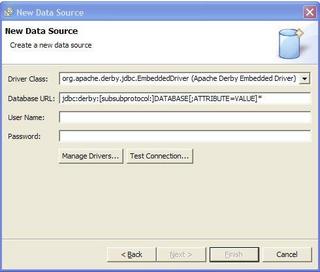
Step 10: Click on the Manage Drivers button. This will bring up the Manage drivers window as shown below.

Step 11: Click on Add, browse to the folder containing the JT400.JAR file and click on Open. This will add the JT400.JAR file as shown below. Hit OK.
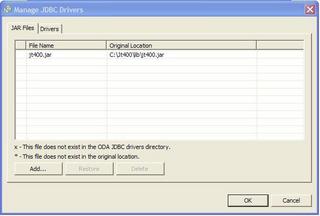
Step 12: On the New Data source window, use the following:
Driver Class = com.ibm.as400.access.AS400JDBCDriver
Database URL = jdbc:as400://as400SystemName
User Name = your user name
Password = Your password.
You can test the connection using the Test Connection button. 
This should get you up and running in trying to design the report on the PC.
Setting up the server:
Step 1: Download and install Tomcat on the iSeries. The instructions are available at the following link:
http://www.itjungle.com/mpo/mpo021402-story02.html
Instead of using Tomcat 4.0.1 as stated by David Morris, just use Tomcat 5.0.28.
Step 2: Download and unzip BIRT Runtime on to your PC from http://www.eclipse.org/downloads/download.php?file=/birt/downloads/drops/R-R1-1_0_1-200508091640/birt-runtime-1_0_1.zip.
Step 3: Once the file is unzipped, look for the file named birt.war in the unzipped folder. FTP this file to the iSeries into folder /tomcatInstallationFolder/WEBAPPS, where tomcatInstallationFolder is the name of the folder where you installed Tomcat.
Step 4: Re-start Tomcat. That should do it.
Once your design is complete, upload your .rptdesign file into the /tomcatInstallationFolder/webapps/birt folder.
Then use the link:
http://iSeries:portnumber/birt/frameset?__report=filename.rptdesign
Where filename is the name of the report design file.


No comments:
Post a Comment